The Ubuntu terminal is a text-based command window where you may type and execute commands. It is designed to do following 02 tasks:
01. Get the user inputs as commands
02. Show the output on the screen window
Terminal Emulator is one of the widely used Linux tools and the most important tool. As an alternative to terminal we can use ubuntu software center and many other IDEs but most of the pro Ubuntu users prefer to use terminal for their activities.
If you wonder what Ubuntu software center is, it is a tool for installing, purchasing, and uninstalling software in Ubuntu, and it’s an important aspect of the operating system’s overall software management.
A terminal is a program that lets a user to interact with a computer without having to deal with it directly. In a sense, it’s a safety shell that keeps the user and machine from colliding.
Ubuntu and the most Linux distributions, Terminal is the default emulator. But there are certain limitations in this terminal. Fortunately there are many terminal alternatives that we can use for Ubuntu terminal.
In this article we are going to look at 20 best alternative terminals for Ubuntu.
01. Cool Retro Term
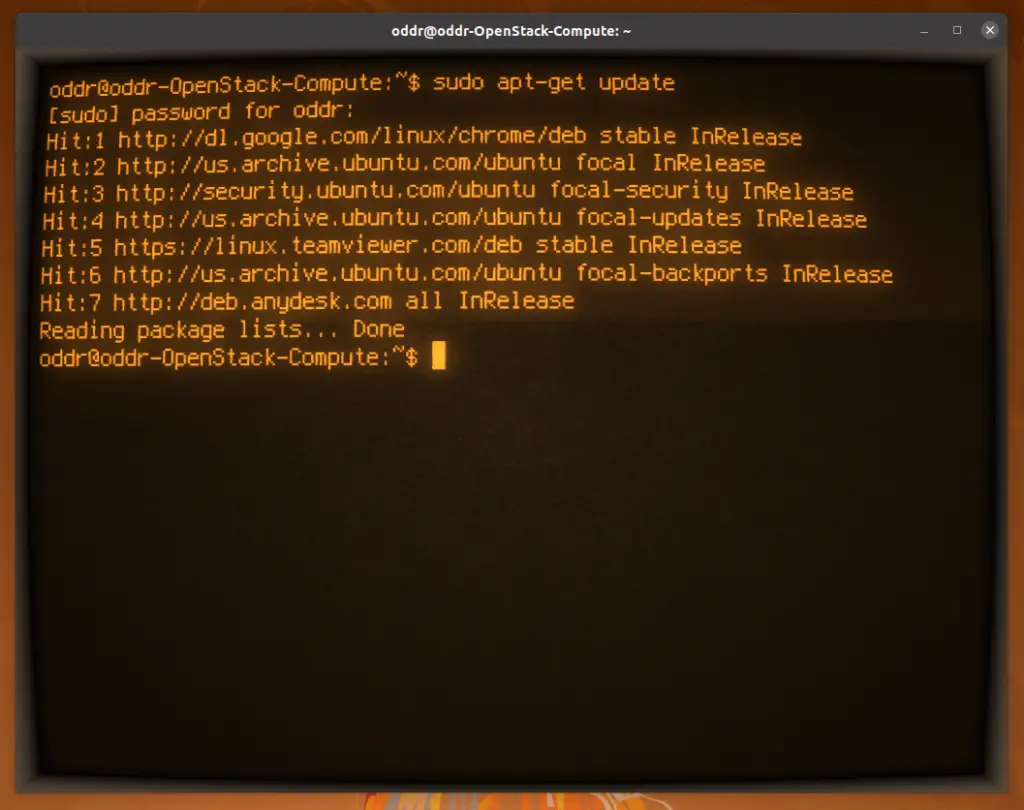
Cool-Retro-Term is a terminal emulator tool that displays a terminal window that resembles a terminal that would have appeared on a computer monitor from the late 1970s to the early 1980s. With a good selection of profiles, you can choose which monitor you want it to imitate.
After evaluating this emulator, I found that having more special effects and transitions than necessary is never a smart idea.The real kicker is that you can disable all of these features in this emulator and it will work properly, making it a viable alternative to Ubuntu‘s default Terminal emulator.
But have some distinctive properties, Cool Retro Term has some drawbacks, such as the fact that it requires a lot of processing power to work efficiently, and because it is heavily reliant on KDE libraries for the majority of its special effects, running this emulator on other systems will necessitate downloading a lot of KDE libraries. This is a one of the best terminal for Ubuntu.
Features of Cool Retro Term
- It has Retro Theme.
- Animation and Effects to change.
- Color, effects, and typefaces can all be customized.
- Need more CPU cycles and graphics processing power.
- Choose from a variety of character sets.
- Lightweight emulator.
- Available to install as a snap.
- It runs on Linux and Mac OS X, and it requires Qt 5.2 or later.
How to download and install Cool Retro Term
Method-01
Simply download the most recent AppImage from the release page, make it executable, and run it.
Wget https://github.com/Swordfish90/cool-retro-term/releases/download/1.1.1/Cool-Retro-Term-1.1.1-x86_64.AppImage
chmod a+x Cool-Retro-Term-1.1.1-x86_64.AppImage
./Cool-Retro-Term-1.1.1-x86_64.AppImage
Method-02
In the terminal, enter the following commands for Ubuntu-based Linux distributions.
sudo apt-get updatesudo apt install cool-retro-term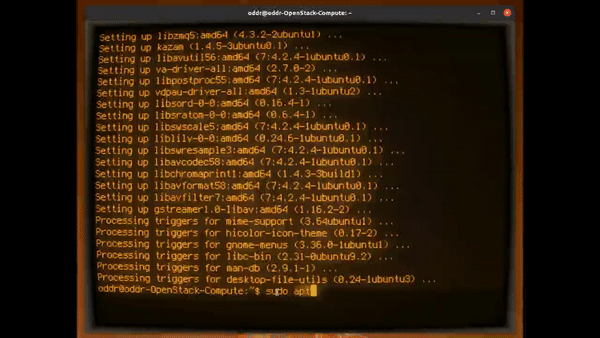
02. Hyper Terminal
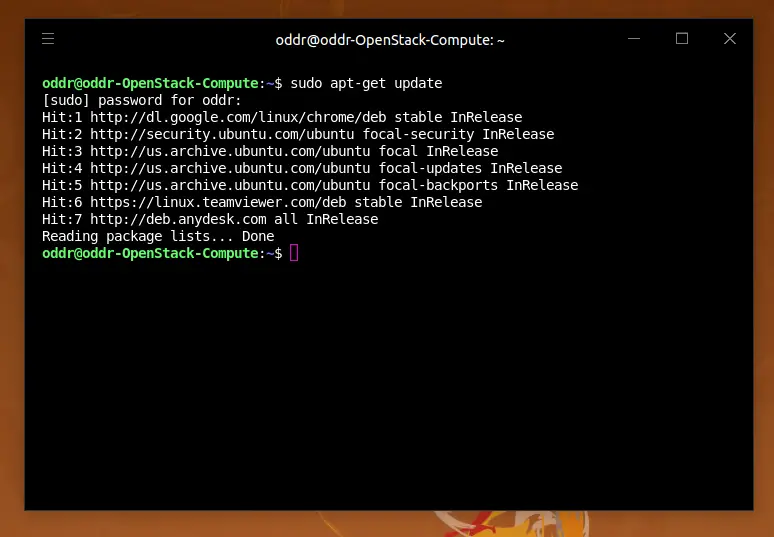
Hyper is a terminal emulator that is based on the use of web technologies. It’s an electron-based terminal with HTML, CSS, and JavaScript as its foundation. But looks quite different and offers a ton of customization options. It also allows you to easily alter the terminal’s appearance by adding themes and plugins.
The Hyper project’s intention is to provide users of command-line interfaces with an attractive and extensible experience. This is a one of the best terminal for ubuntu.
Features of Hyper
- Cross platform terminal emulator
- There are a lot of settings to choose from.
- Multiple tabs can be opened.
- There are numerous shortcuts available.
- The terminal can be split.
- Insert your own CSS to the scene.
How to download and install Hyper Terminal emulator
To get started, go to the official website and download the DEB file. There are two methods to install Hyper.
Method-01
After downgliding the .deb file double click on it to install it from Ubuntu software center.
Method -02
In the terminal, enter the following commands for Ubuntu-based Linux distributions.
sudo apt-get updatewget -O hyper_3.0.2_amd64 https://releases.hyper.is/download/debsudo gdebi hyper_3.0.2_amd64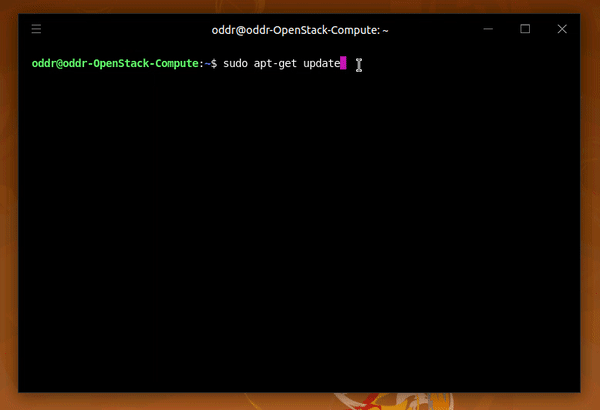
03. Tilda
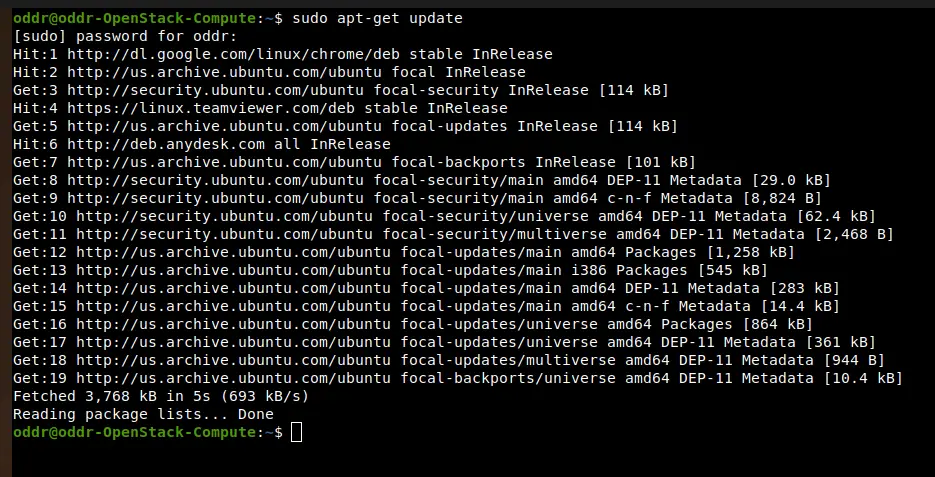
Tilda is a unique terminal emulator. Because It offers certain unique features that you won’t find in any other terminal emulator. It resembles major terminal emulators like Gnome Shell and Konsole.
Tilda is a very customizable terminal emulator. There are numerous configuration options.
Feature of Tilda
- Can be moved on the desktop screen using F1 key.
- Its layout, background and text colors, window size, scrolling settings, and so on can all be customized.
- Multi tabs can be opened.
- Operates with the bare minimum of dependencies.
- Terminal that can be dropped down.
- Built – in search bar.
- Ability to program hotkeys for quick access or to perform a specific operation.
- As a known bug drag and drop feature not working correctly.
How to download and install Tilda terminal emulator on Ubuntu
Tilda is accessible through the package manager for Ubuntu and Fedora. To install Tilda terminal emulator on Linux based operating systems execute following command on the terminal.
sudo apt-get updatesudo apt install tilda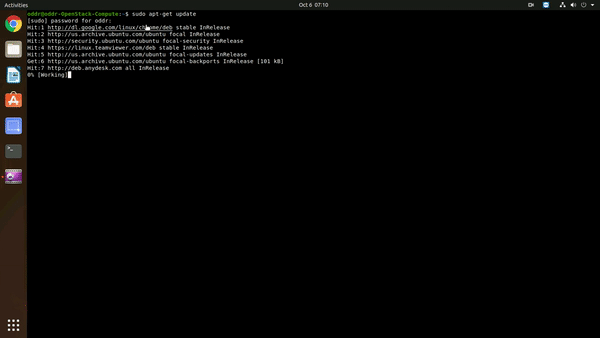
04. Guake
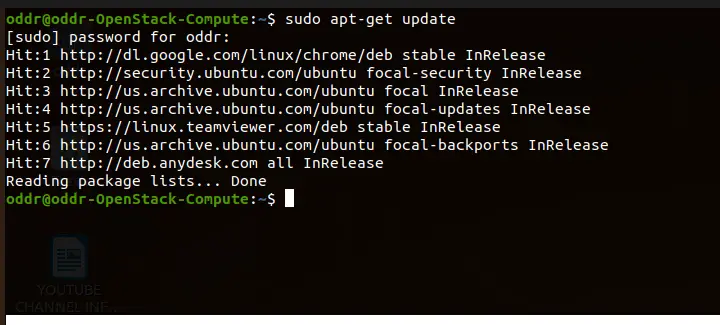
Quake, a first-person shooter game, was the inspiration for Guake terminal. It acts as an overlay on every other active window, unlike certain terminal emulators.
Use the F12 shortcut key to bring up the emulator, which will display at the top of the screen. Users can customize the width and position of the Guake emulator or keep using the default settings.
Guake is also a very customizable terminal emulator. Users can change the color palette, layout, keyboard hotkeys, scrolling style, shell, and rapid opening.
Features of Guake terminal
- Tabs can be restored.
- Can be opened multiple tabs.
- Add each tab with a different color.
- Designed to give you easy access to the terminal in GNOME.
- It’s quick and doesn’t take up a lot of system resources.
- Access through a shortcut key.
- Drop down terminal emulator.
- Guake is built in the Python programming language.
- lightweight and speedy.
- Emulator that is really user friendly.
- It is not a terminal emulator that works across platforms.
- Multi-monitor support is available.
How to download and install Guake terminal emulator on Ubuntu
In most Linux distributions, Guake is accessible in the default repository. In the terminal, enter the following commands for Ubuntu-based Linux distributions.
sudo apt-get updatesudo apt install guakeLaunch Guake through command line or application menu.
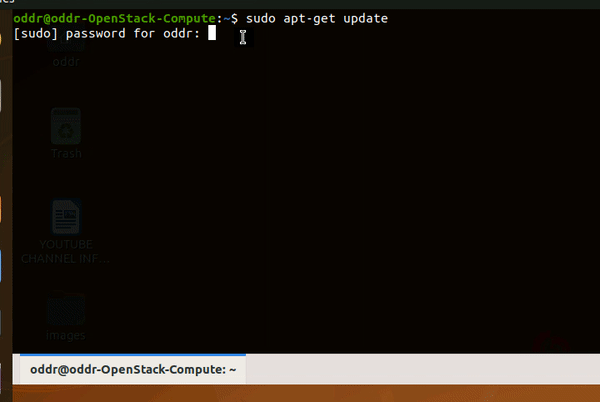
05. Terminology
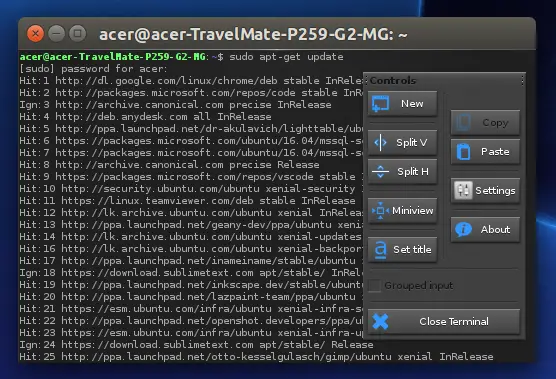
Terminology is a terminal emulator for UNIX, BSD, Linux, and other platforms based on the Enlightenment Foundation Libraries (EFL). It is very similar to the terminal emulator xterm.
You may place an image in the background, which is one of the benefits of Terminology. Configuration can be difficult at times, which is a significant disadvantage of this emulator.
To keep your data safe, Terminology will keep scrollbacks in RAM rather than a file on disk.
Features of Terminology emulator
- URLs, files, videos and images can be opened directly on its window.
- One of the most peculiar terminal emulators available.
- Being able to use video snippets as a backdrop.
- Ability to change themes.
- Terminology includes a visible bell and a sound to draw your attention to the fact that something is incorrect.
- On mouse-over, Terminology recognizes entire file paths, URL links, and email addresses and highlights them.
- Terminology also shows a progress indicator to show how well downloads are progressing.
- Translucency is also supported by Terminology, allowing you to view what’s going on underneath the Terminal.
How to download and install Terminology emulator
In the terminal, enter the following commands for Ubuntu-based Linux distributions.
sudo apt updatesudo apt install snapdsudo snap install terminology --classic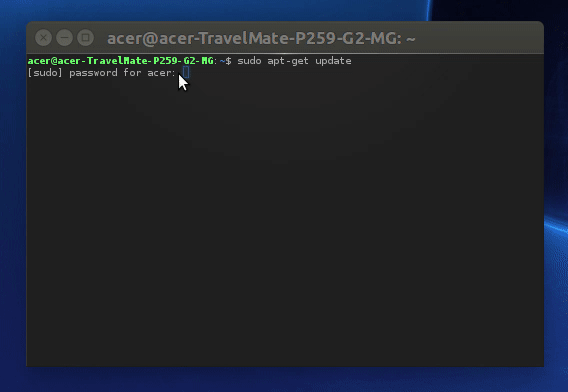
06. Konsole
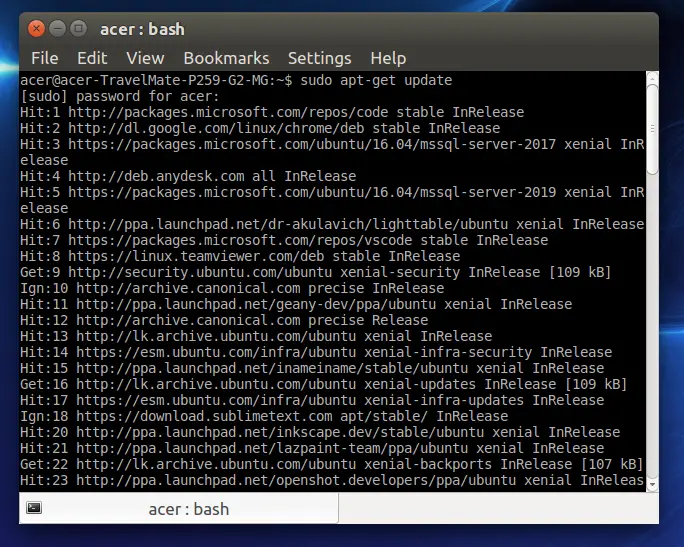
The default terminal emulator for KDE desktop environments is Konsole.The KDE stands for K Desktop Environment. It is a desktop environment for operating systems based on Linux. KDE gives Linux users a graphical interface via which they may customize their own desktop environment.
In Konsole you can have several tabs and grouped windows at the same time. There are numerous customization options available to customize the appearance of the terminal emulator.
Features of Konsole terminal emulator
- It’s also compatible with a number of KDE applications.
- It’s a simple terminal emulator with a lot of options.
- It’s compatible with Ubuntu and Fedora.
- Konsole is used as an integrated terminal emulator by KDevelop, Kate, and Dolphin.
How to download and install Konsole
The majority of Linux distributions already have Konsole enabled. It’s available from the Discover or GNOME Software repositories.
Execute following commands on terminal to install Konsole on Ubuntu.
sudo apt-get update -ysudo apt-get install -y konsole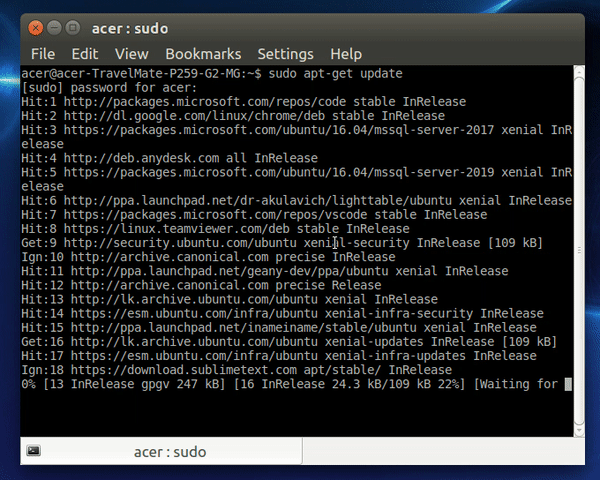
07. Terminator
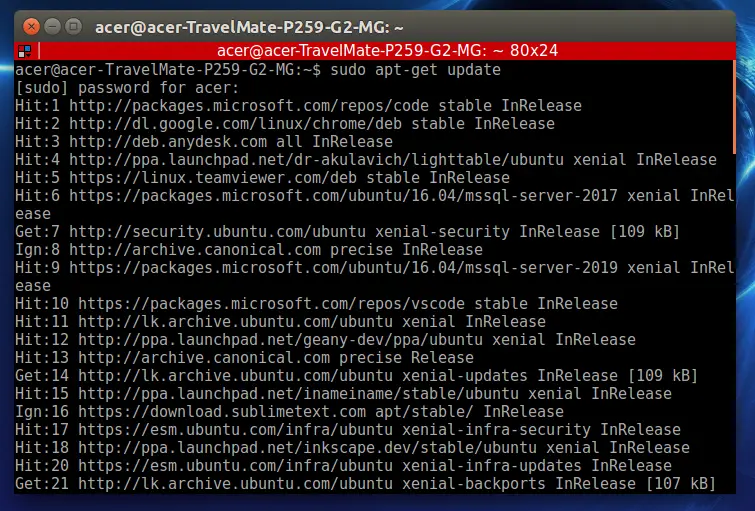
Terminator is an alternative to Terminal that allows you to open many command line terminals in a single window. In Terminator a single-window can also be split horizontally or vertically.
Terminator is a Java-based open-source and cross-platform terminal emulator. Gnome Terminal is the basis for this application. The majority of its features are adopted by Terminator, and it is updated as soon as Gnome Terminal is updated.
It is a somewhat hefty emulator that may necessitate some competent hardware.
Features of Terminator
- There are numerous customizing options. Fonts, backgrounds, colors, and more may all be changed.
- Multiple terminals can be created in a single window.
- If you have an older computer with limited hardware resources, you may find it difficult to use this emulator.
- There are numerous keyboard shortcuts available to help you conserve time.
- There are a lot of options for improving the app’s visual attractiveness.
- The central goal is on gridding terminals.
- Terminals can be reordered by dragging and dropping them.
- Typing to arbitrary groups of terminals at the same time
How to download and install Terminator
Execute following commands on terminal to install Terminator on Ubuntu.
sudo apt updatesudo apt-get install terminatorFrom the Ubuntu Applications menu, launch the app.
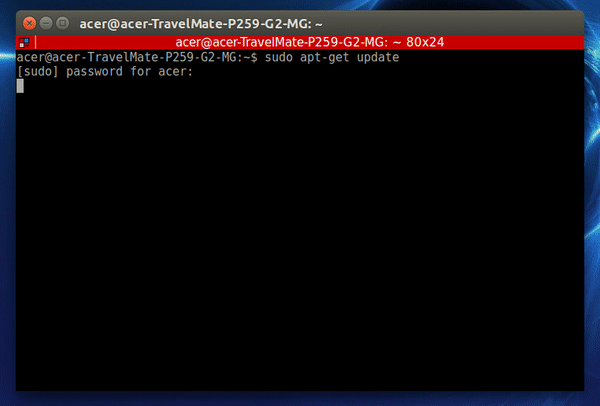
08. Sakura
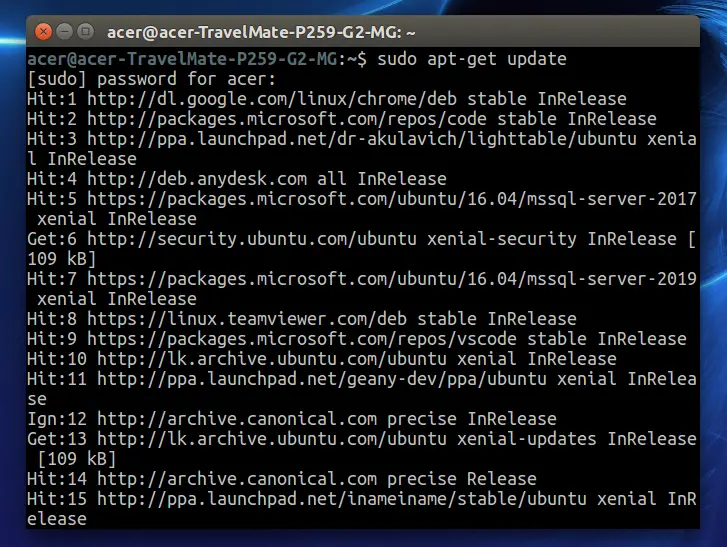
Sakura is a GTK and libvte-based terminal emulator that is both efficient and fast. It has a small number of dependencies. The software makes use of a notebook to display many terminals in a single window.
The Sakura project seeks to create a terminal emulator based solely on GTK and VTE.
Features of Sakura terminal emulator
- Even on PCs with low hardware, it starts up swiftly.
- All current colors are supported.
- Support for numerous tabs.
- There aren’t many configuration choices.
- It is not necessary to have a full GNOME desktop installed.
- The development of Sakura is coordinated in Launchpad.
How to download and install Sakura terminal emulator
Sakura is available for most Linux distributions, so you may install it with your package
Manager.
Execute following commands on terminal to install Sakura on Ubuntu.
sudo apt-get update -ysudo apt-get install -y sakura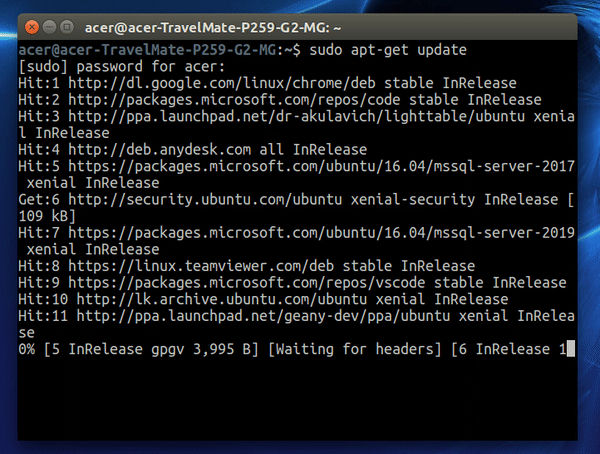
09. Yakuake
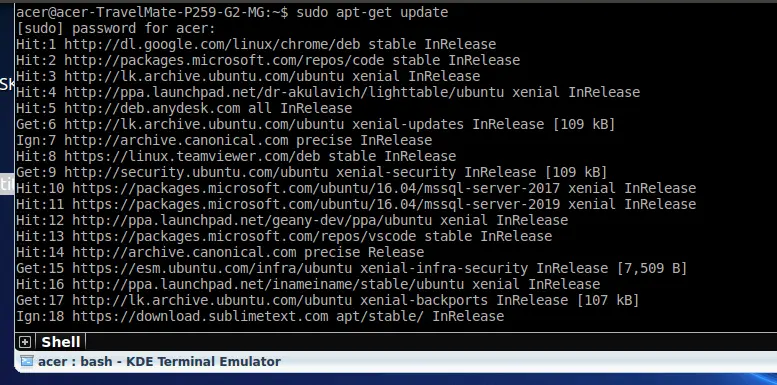
Another drop down Linux terminal on the list is Yakuake, which allows users to switch screens with a simple tap. Even though it was designed for the KDE desktop environment, it also works well with GNOME and other desktop environments.
Features of Yakuake
- You can change the size and animation of the terminal.
- Multiple tabs can be added.
- By hitting F12, you may bring up and minimize the Yakuake terminal.
- The rolling terminal is elegant and efficient.
- Full-screen mode is an option.
- Multiple shells can be added.
- To fit your productivity, apply keyboard shortcuts.
- KDE Konsole technology is used.
- D-Bus interface with advanced features.
- Built in quick search facility and unlimited scrolling.
How download and install Yakuake terminal emulator
To install Yakuake on Ubuntu execute the following commands on the terminal.
sudo apt updatesudo apt-get install yakuake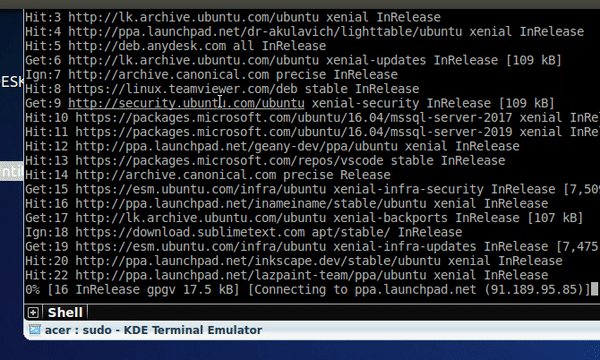
10. Simple Terminal
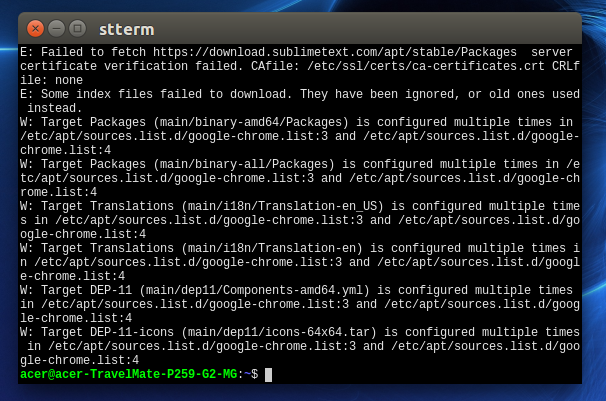
Simple Terminal, sometimes abbreviated as st, is a terminal emulator that is a good alternative to bloated terminal emulators like xterm or rxvt. Simple but efficient and lightweight emulator.
Features of Simple Terminal
- It supports 256 colors.
- A simple terminal with the most important attributes.
- Assist with shortcuts.
- There are numerous font customization options available, including antialiasing.
- Supports serial line.
- Supports line drawing.
How to download and install Simple Terminal
To install Simple terminal in Ubuntu, execute the following command on the terminal.
sudo apt-get updatesudo apt install stterm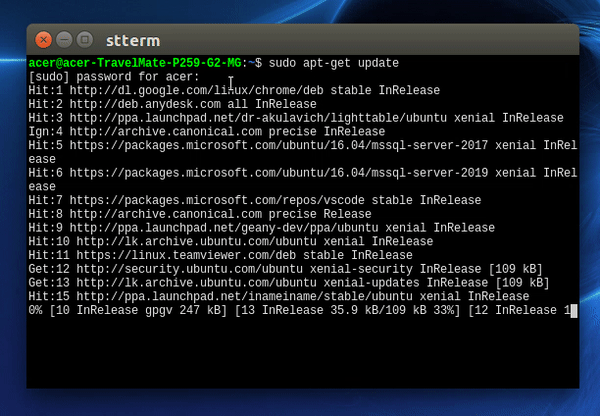
11. XTERM
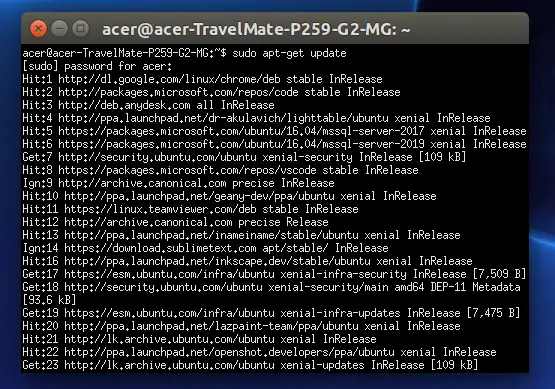
It is the X Window System’s default terminal. For Linux and UNIX systems, this is the most widely used terminal. It has been being developed for over two decades and appears to be ever-evolving.
For programs that can’t use the window system directly, it includes DEC VT102 and Tektronix 4014 compatible terminals. xterm can now accept character encodings other than ISO-8859-1 and UTF-8 thanks to luit.
Features of XTERM terminal emulator
- One of the most well-known terminal emulators.
- Emulator with lots of features.
- Ability to take screenshots.
How to download and install XTERM emulator.
To install the XTERM terminal emulator on Ubuntu execute the following commands on the terminal.
sudo apt-get updatesudo apt install xterm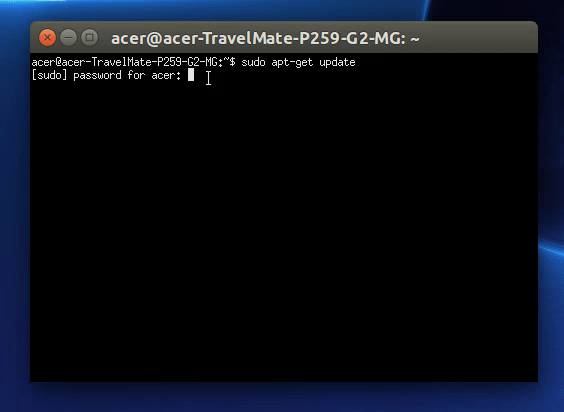
12. Tilix Terminal Emulator
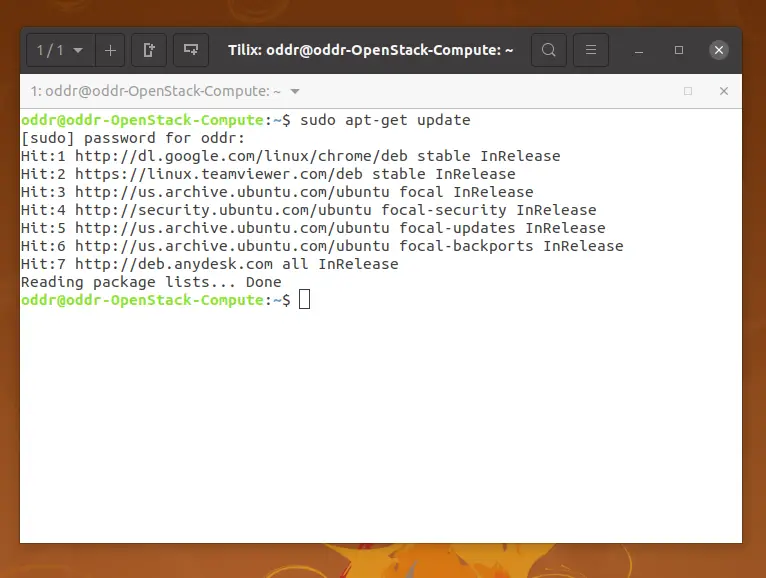
Tilix is another feature rich terminal emulator for Ubuntu. It allows you to use tiling mode to have many terminal windows. Tilix Terminal has a drop-down effect that is identical to Guake.
Tilix is a Gnome Human Interface Guidelines-compliant tiling terminal emulator for GTK3.
Features of Tilix terminal
- Custom titles and hyperlinks are supported on terminals.
- Drag and drop can be used to rearrange terminals respectively within and between windows.
- Support for transparent background images.
- Split terminals horizontally or vertically to arrange them in whatever way you like.
- Notifications are supported when processes are done out of view.
- Terminal groupings can be stored and retrieved from a disk.
How to download and install Tilix terminal emulator
For Ubuntu artistic and bionic, official Tilix packages are available. To install it on Ubuntu execute the following commands on the terminal.
sudo apt-get update
sudo apt install tilix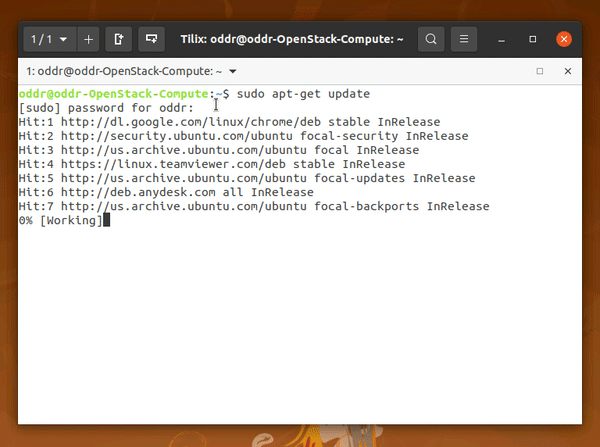
13. eDEX-UI
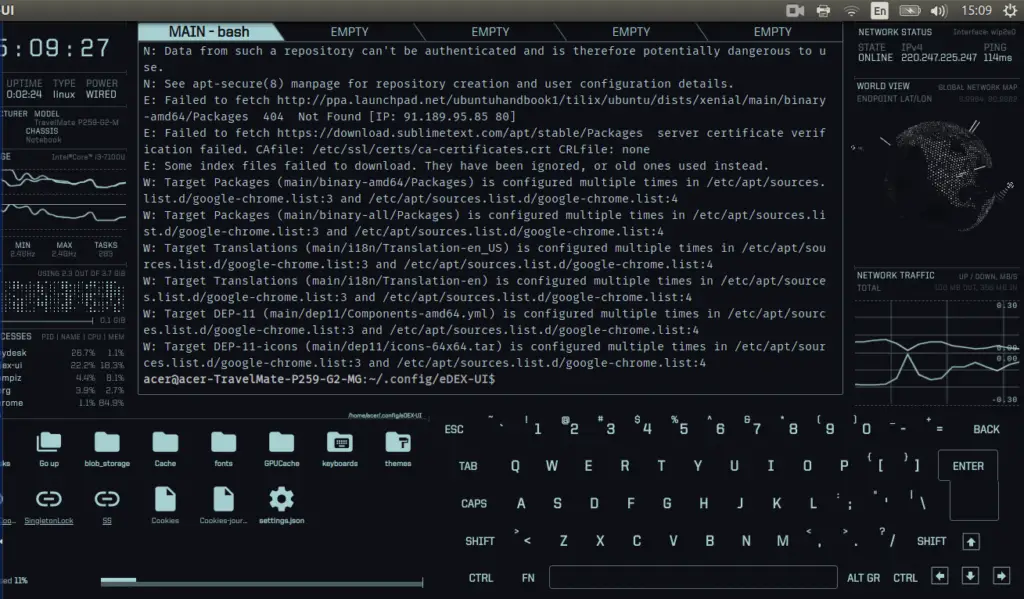
eDEX-UI is a customizable science fiction terminal emulator with comprehensive monitoring and touchscreen functionality that runs on any platform. It’s highly influenced by the TRON related film.
It provides you with a one-of-a-kind user experience that you will cherish. It does, however, necessitate a substantial amount of system resources.
Features of eDEX-UI
- A terminal emulator that works on all platforms.
- A system monitor that resembles a sci-fi computer interface in appearance and feel.
- Tabs, colors, mouse events, and support for curses and curses-like applications are all included in this full-featured terminal emulator.
- Touch-enabled displays are fully supported, with an on-screen keyboard included.
- Themes allow for more advanced customization.
- Sound effects are available as an option.
How to download and install eDEX-UI terminal
To install the eDEX-UI terminal emulator on Ubuntu execute the following commands on the terminal.
wget -c https://github.com/GitSquared/edex-ui/releases/download/v2.2.2/eDEX-UI.Linux.x86_64.AppImage
chmod +x eDEX-UI.Linux.x86_64.AppImage ./eDEX-UI.Linux.x86_64.AppImage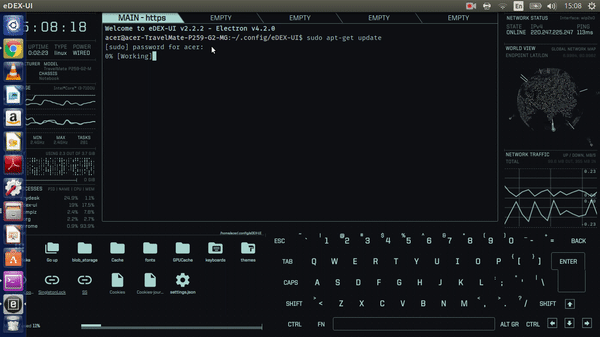
14. Alacritty Terminal
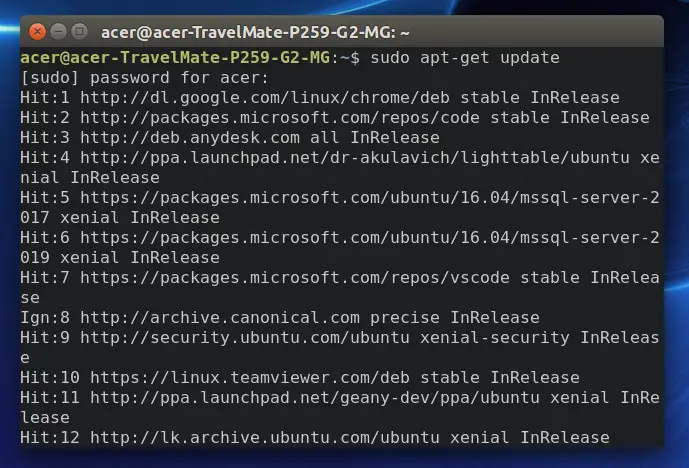
Alacritty is regarded as the quickest terminal emulator that makes use of your GPU to boost performance. It is a simple terminal emulator. But its has limited customization options.
It achieves a flexible range of capabilities with great performance by integrating with other apps rather than reimplementing their functionality.
Features of Alacritty
- OpenGL terminal emulator.
- Cross-platform compatibility.
- The software is regarded to be at the beta stage of development.
- The vi mode allows you to use the keyboard to navigate Alacritty’s viewport and scroll back.
- Making selections and copying text to the clipboard.
- Alacritty’s scrollback buffer can be searched to find anything.
- Terminal hints make it simple to interact with visible text without needing to switch to vi mode.
- You may use your mouse to open URLs by clicking on them.
How to download and install Alacritty terminal emulator.
You can install alacritty using the snapd application package on a Debian-based Linux distribution.
sudo apt update
sudo apt install snapd
sudo snap install alacritty --classic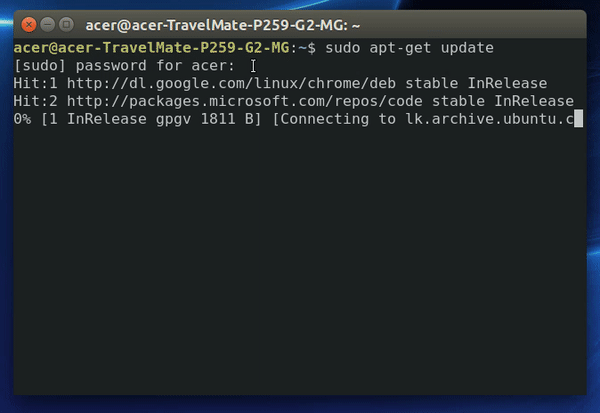
15. GNOME Terminal
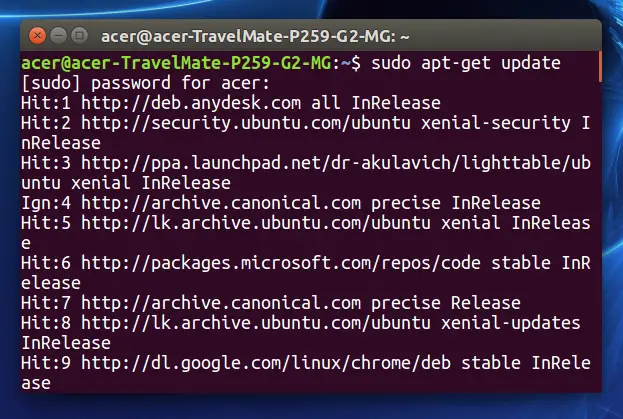
Because it’s part of the Gnome Desktop environment, it’s one of the most popular terminal emulators among Linux users. It offers a lot of functionality and supports a lot of different themes.
You can also use customizable shortcuts to do numerous activities. You can also modify the text size by changing the default terminal window size and zooming in or out. GNOME adds speed to text work by recognizing URLs and email addresses, which it then directs to the appropriate program.
Features of GNOME terminal
- Provides a pleasant user experience and a simple-to-use interface with all necessary functionalities.
- Multi-tab and full-screen modes are available.
- Cursor and font style can be customized.
- Notification through audio
- Scripts can be executed on the startup.
How to download and install GNOME terminal emulator
To install GNOME terminal on Ubuntu execute the following commands on the terminal.
sudo apt-get updatesudo apt install gnome-terminal
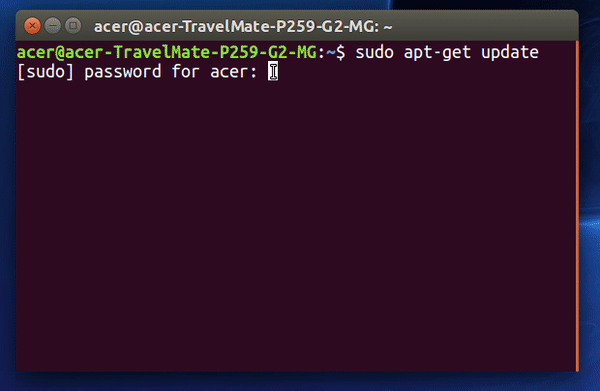
16. Kitty Terminal
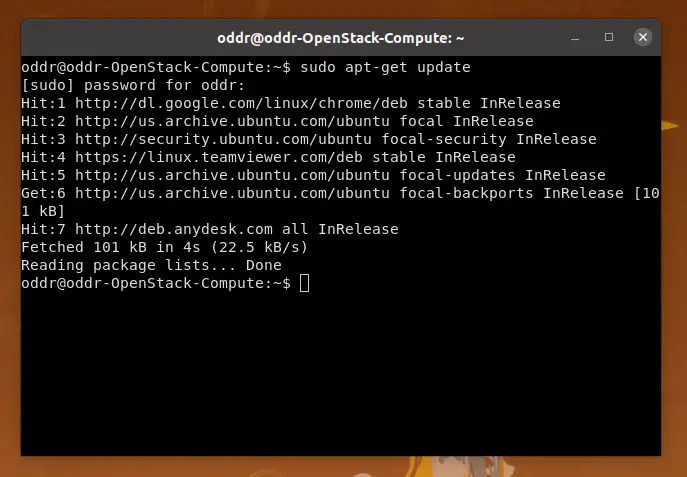
kitty was created considering power keyboard users in mind. Its configuration is a single file that can be edited by humans for easy repeatability. It was created using a combination of C and Python. It does not rely on any large or complex UI toolkit, instead rendering everything with OpenGL.
It has a lot of handy features and also supports tiling windows. Kitty has the ability to run numerous apps in tabs and windows.
Features of Kitty terminal emulator
- Performance that is fast
- Cross-platform terminal
- GPU-based terminal
- Hackable
- Supports Unicode, true color, bold/italic fonts, text formatting.
- Extendable in design.
- Kitty has a robust system that allows you to control it from the command line, even over SSH.
How to download and install Kitty terminal
To install Kitty on Ubuntu execute the following commands on the terminal.
sudo apt-get updatesudo apt install kitty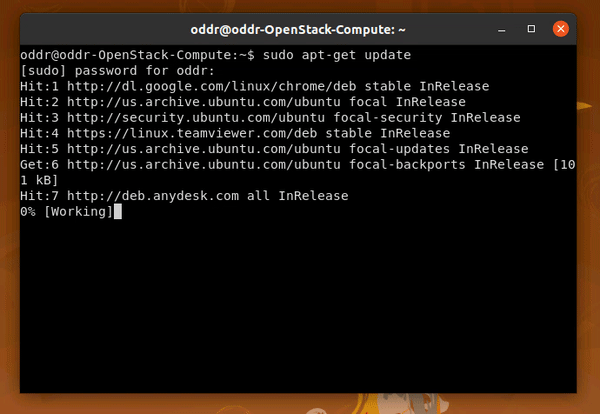
17. ROXTerm
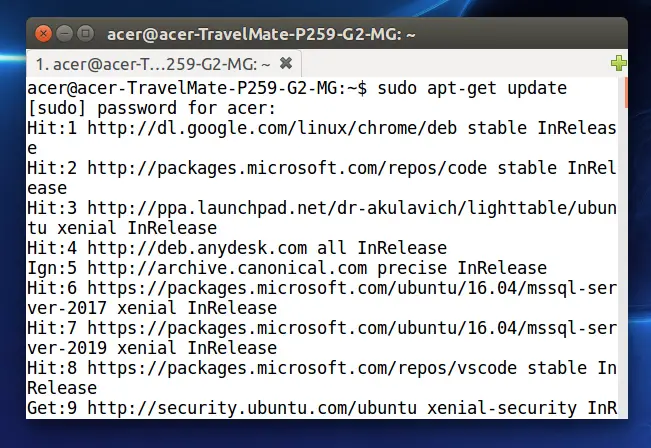
ROXTerm is a terminal emulator that aims to be equivalent to gnome-terminal in terms of functionality. It has more options than gnome-terminal.
Features of ROXTerm
- Consume less space.
- By avoiding the Gnome libraries, you can have a faster start-up time.
- Highly configurable.
- Allows you to save and restore identified user sessions.
- Search functionality.
- URI highlighting.
- Full screen option.
- Support kinetic scrolling with libinput.
How to download and install ROXTerm
To install ROXTerm on Ubuntu execute the following commands on the terminal.
sudo apt-get update -ysudo apt-get install -y roxterm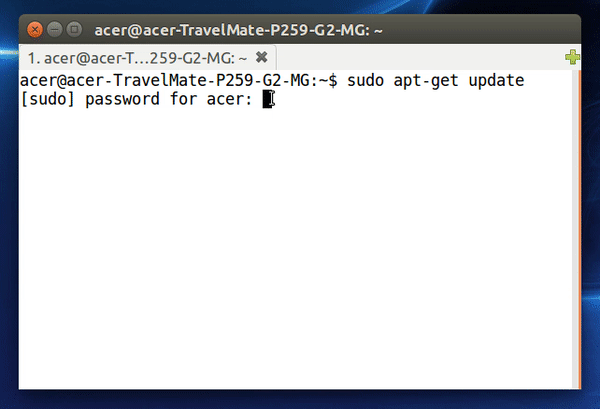
18. Eterm
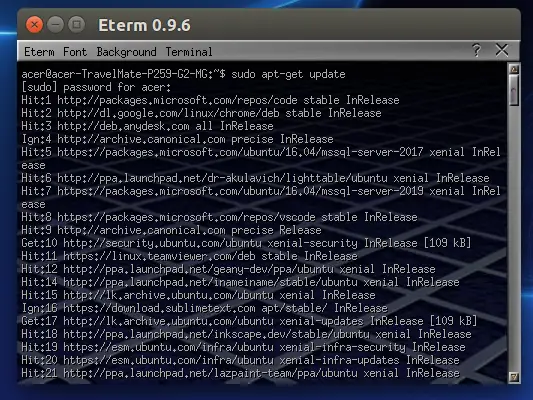
Eterm is a vt102 color terminal emulator designed to replace XTerm. It was created with a Freedom of Choice ideology in mind, putting as much power, flexibility, and freedom in the hands of the user as possible.
Features of Eterm terminal
- Any window manager can be used.
- Light weight.
- Simple but feature rich terminal.
How to download and install Eterm
To install ETerm on Ubuntu execute the following commands on the terminal.
sudo apt-get update -ysudo apt-get install -y etermdpkg -L eterm | grep bin/usr/bin/Eterm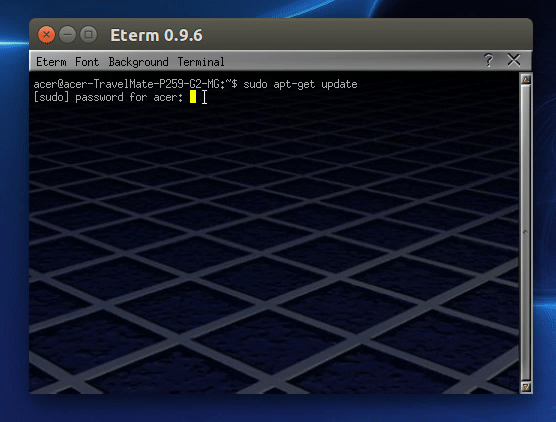
19. LilyTerm

LilyTerm is a lightweight powerful terminal emulator for Linux distributions. LilyTerm is a libvte-based terminal emulator that attempts to be quick and light.
Features of LilyTerm
- There is no need for a unique library.
- Tabs can be dragged and dropped between LilyTerm windows.
- Support for true transparency.
- Function keys can be used to modify tabs.
- Colors for the background can be customized.
- Hyperlink support.
- Good geometry with window hint behavior.
How to download and install LilyTerm
To install LilyTerm on Ubuntu execute the following commands on the terminal.
sudo apt-get update -ysudo apt-get install -y lilyterm
20. rXvt-unicode
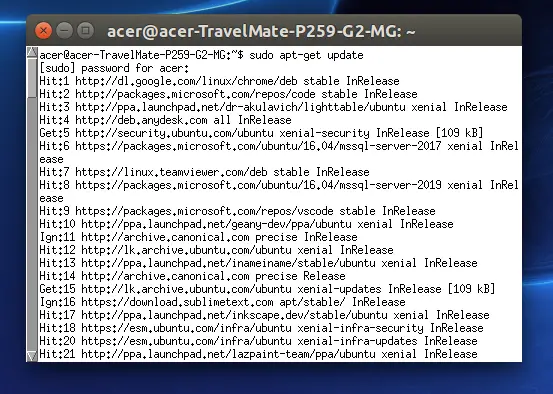
Many experienced Linux users prefer rxvt-unicode as their terminal emulator. It’s not because of its flashy graphics or gimmicks, but because it’s completely reliable and bug-free.
When you run many windows across multiple desktops, the primary software operates as a daemon, which means it neatly conserves system resources.
Features of rXvt-unicode
- Colors, Unicode, and other features are supported.
- Perl extensions are supported.
- Bilingual.
How to download and install rXvt-unicode
To install rXvt-unicode on Ubuntu execute the following commands on the terminal.
sudo apt-get updatesudo apt-get install rxvt-unicode
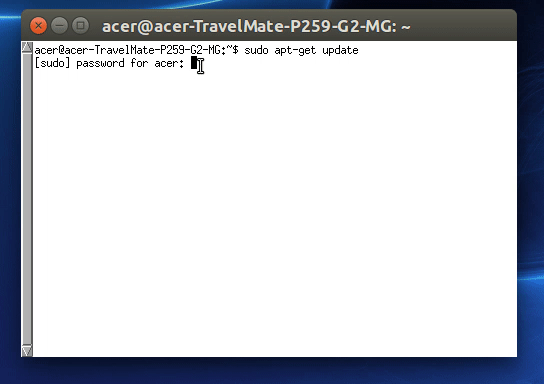
In this article we have discussed about 20 best Ubuntu terminal alternatives and if you have any issues lets discuss them on comment section.

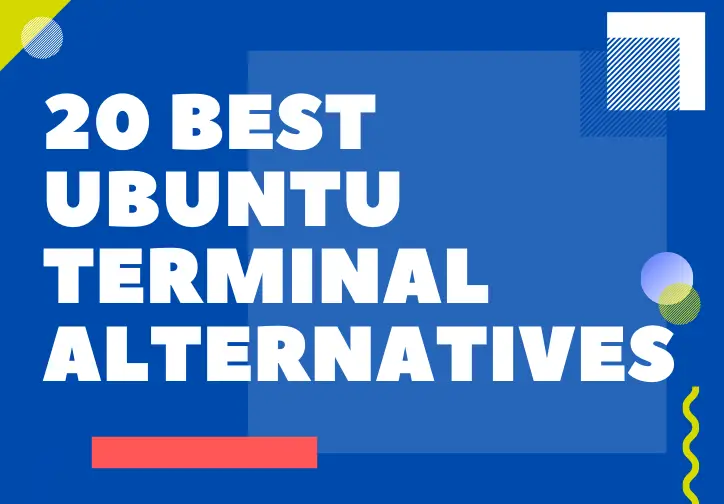
0 comment
Для тех, кто ищет информацию по теме “Навигатор финансовых решений: от ипотеки до инвестиций”, нашел много полезного.
Вот, делюсь ссылкой:
[url=https://financialonline.ru]https://financialonline.ru[/url]
Кстати, если вас интересует Финансовые советы и стратегии от ВТБ, посмотрите сюда.
Смотрите сами:
[url=https://vtbblog.ru]https://vtbblog.ru[/url]
Dekorasyona yeni bir gozle bakmaya ne dersiniz? Hem estetik hem de islevsellik on planda!
Для тех, кто ищет информацию по теме “Ev Dekorasyonu: Modern ve Fonksiyonel Cozumler”, нашел много полезного.
Вот, делюсь ссылкой:
[url=https://evsahnesi.com]https://evsahnesi.com[/url]
Evinizi guzellestirmek icin farkl? yaklas?m ve fikirlerle geri donecegiz.
Bu yaz?da, evinizi guzellestirirken islevselligi de art?rman?n yollar?n? kesfedecegiz.
По теме “Turk Mutfag?nda Ask ve Tutku: Yenilikci Tarifler”, нашел много полезного.
Вот, можете почитать:
[url=https://yemekruhu.com]https://yemekruhu.com[/url]
Gelecek yaz?lar?m?zda bulusmak uzere, dekorasyona dair en iyi fikirlerle burada olacag?z.
Estetik ipuclar? ve fonksiyonel mobilyalarla evinize yepyeni bir soluk getirmeye haz?r m?s?n?z?
Между прочим, если вас интересует Turk Mutfag?nda Ask ve Tutku: Yenilikci Tarifler, загляните сюда.
Вот, можете почитать:
[url=https://yemekruhu.com]https://yemekruhu.com[/url]
Evinizi guzellestirmek icin farkl? yaklas?m ve fikirlerle geri donecegiz.