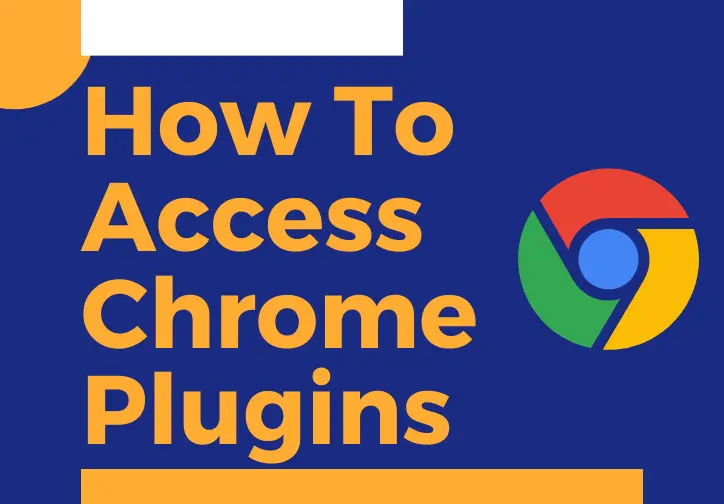Google Chrome is a web browser that runs on multiple platforms like mobiles and desktops.It is a secure, simple and speedy web browser.According to the reports chrome is the most popular web browser in the world.
Main purpose of this article is to teach you about what is Google chrome plugins and how to install, access,disable and remove them.
What are Google Chrome Plugins ?
First if we look about plugins in Google chrome they are software programs, built on web technologies like HTML ,CSS and JavaScript. These plugins for chrome allows users to customize the Chrome browsing experience by adding additional features.
As examples following are few popular plugins in chrome:
- Grammarly
- uBlock Origin
- HTTPS Everywhere
- Click&Clean
Plugins in chrome can be easily installed and uninstalled according to your needs.Google plugins are also called as chrome extensions.
The most common question that people ask about plugins google chrome is where are my chrome extensions. We’ll show you how to access and manage Chrome plugins and extensions in this tutorial. So, let’s get down to the nitty gritty.
How To Access Chrome Extensions or Plugins ?
There are 03 ways to access extensions in chrome.
TECHNIQUE- 01
In the first technique type following URL in the google chrome address bar and hit enter.
chrome://extensions/
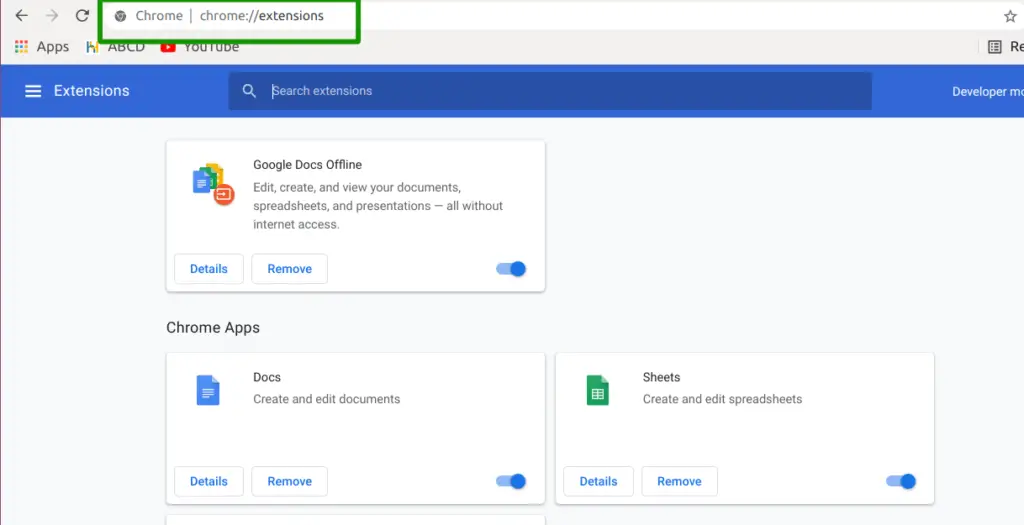
Then it will open the chrome plugins manager and you can see all the installed plugins or extensions.
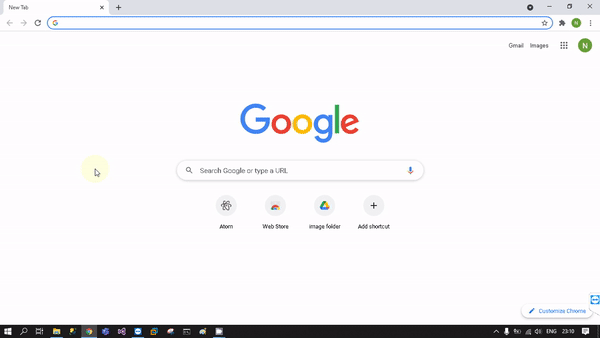
TECHNIQUE- 02
In the second technique you have to click on the google chrome settings button which is located on the top right upper corner in the address bar. It is also spotted in the following image.
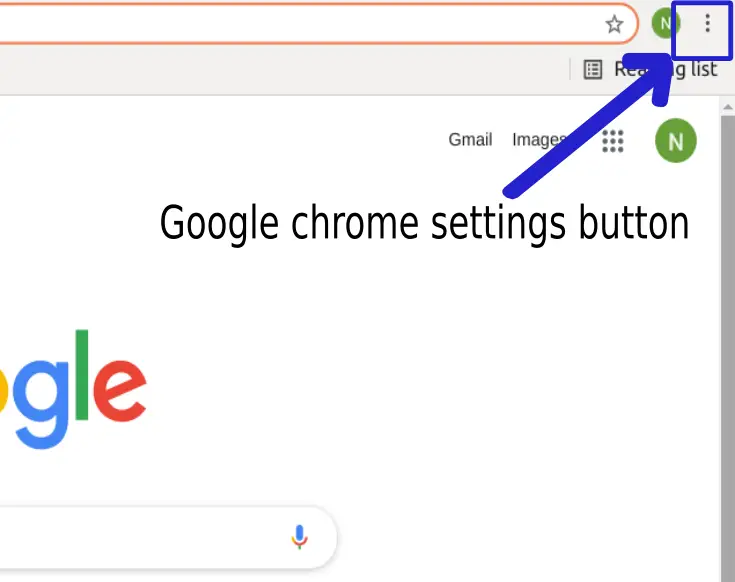
Once you click on the settings button a drop down menu will be expanded and there is a option called ‘More tools’ then click on it and then again a sub menu will be expanded and there is a option called ‘Extensions’ click on it to open the chrome plugins manager and view the chrome plugins settings.
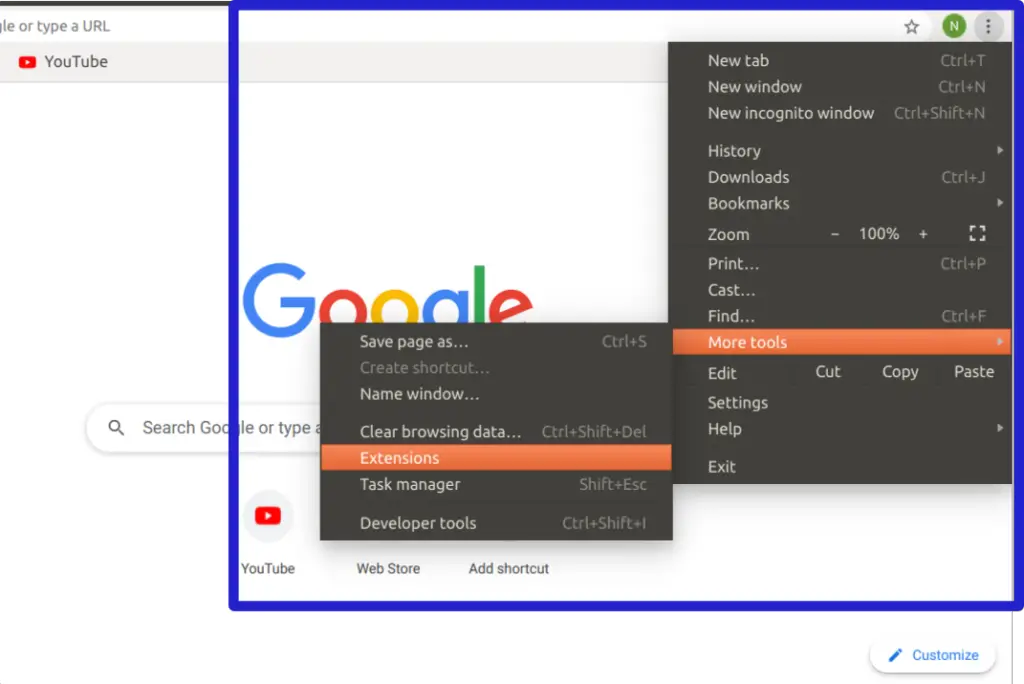
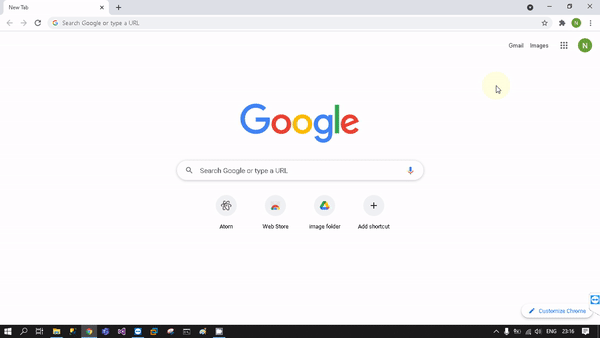
TECHNIQUE- 03
Lets see how to go to chrome plugins using another technique. As we did on the second technique, click on the google chrome settings button which is located on the top right upper corner in the address bar.
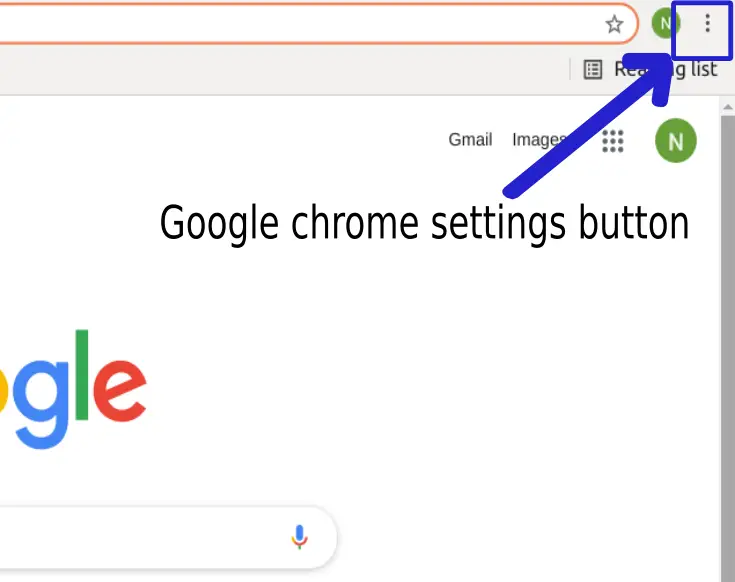
Once you click on the settings button a drop down menu will be expanded and there is a option called ‘Settings’ then click on it.
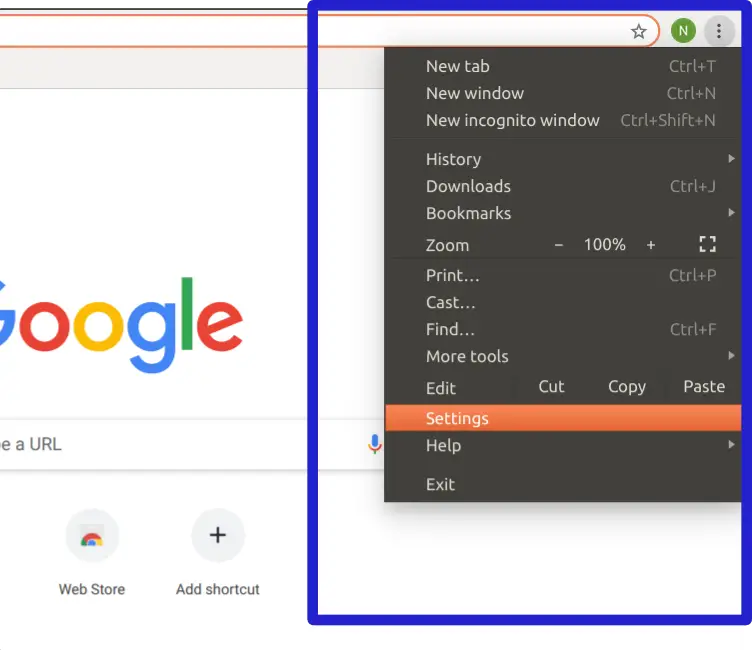
Then click on the ‘Extensions’ button as shown in the below image.
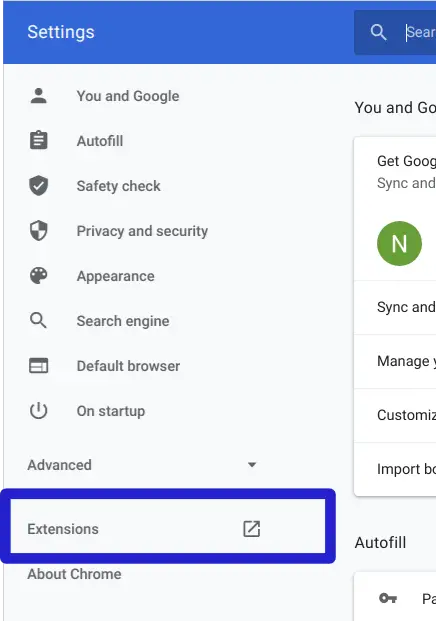
Google chrome extensions manager will be displayed as follows.
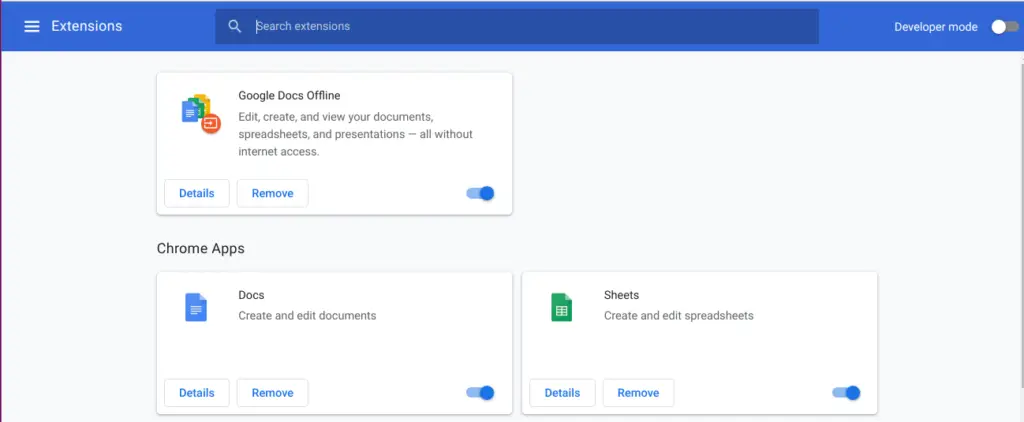
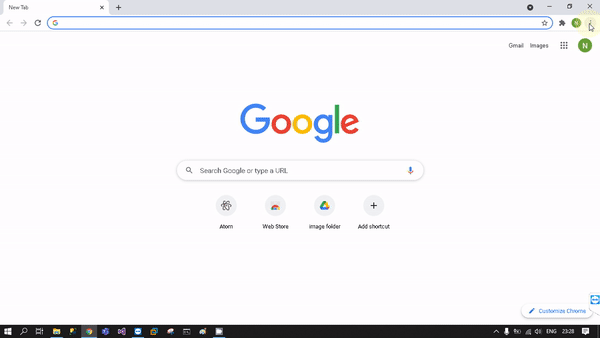
How to access JavaScript and flash extensions in Google Chrome?
As you already know Java Scripts improve the website functionality and user experience but sometimes it negatively affects in site loading time. Latest websites utilize lot of Java scripts in their development. fortunately in Google chrome we can access to JavaScript and disable unnecessary ones.
First open the Google chrome settings page and click on the ‘Privacy & security ‘ button as below image.
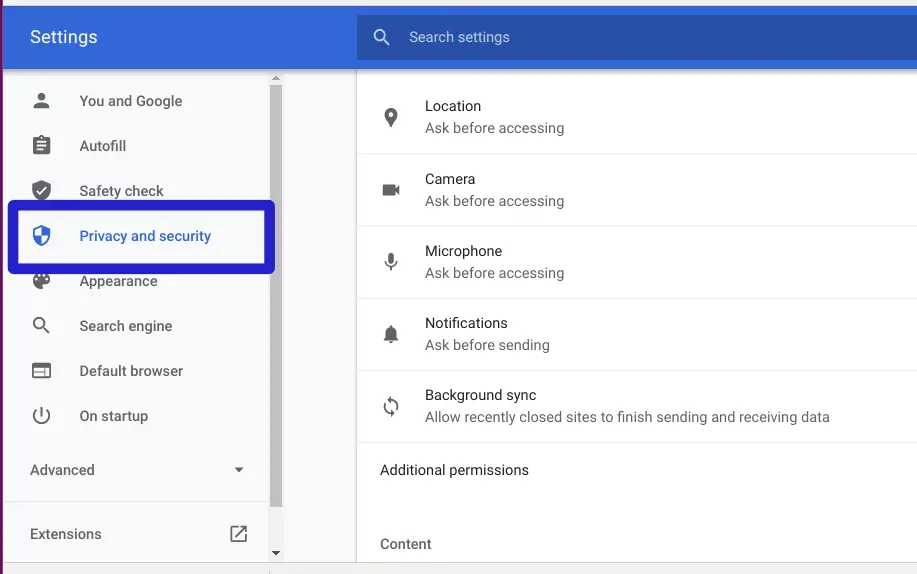
Once you open the Google chrome Privacy & security settings there is a option called ‘Site Settings’ ,this setting Controls what information sites can use and show like location, camera and pop-ups. Click on that button to open site settings.
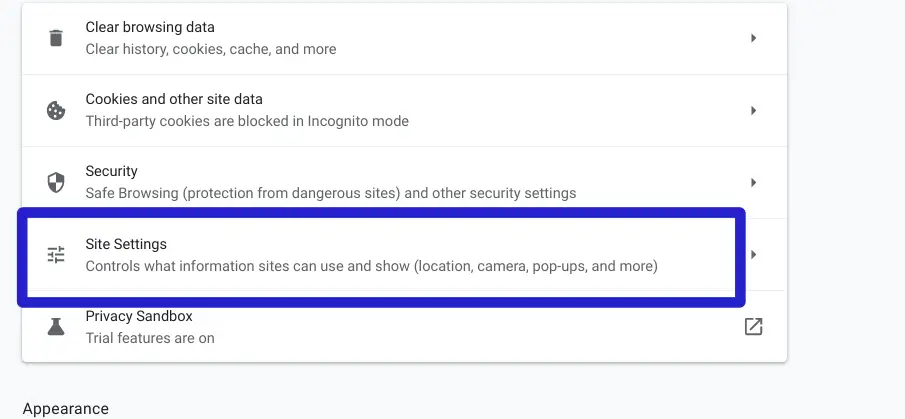
In site settings area you can find two major sections called ‘permissions’ and ‘Content’ . If we look at Chrome site permissions area you can change website permissions related to Location , Camera, Microphone , Notifications and Background Sync.
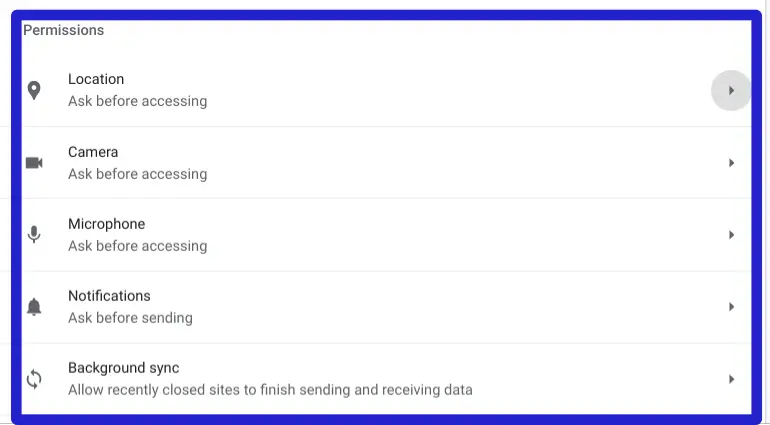
Next lets see Content area in the Chrome privacy and security options. You can find settings related to Cookies and other site data , JavaScript ,Images and Pop-ups and redirects. you can enable, disable and restrict JavaScript and other relevant settings.
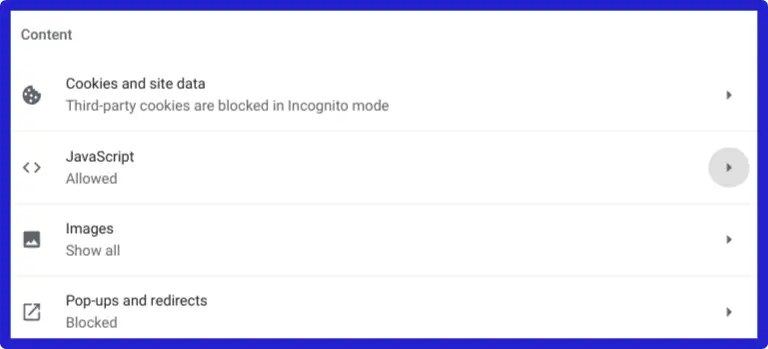
How to install plugins or extensions in Google Chrome browser ?
In order to install plugins chrome follow the below steps.
If you are not signed in to your google account first you have to sign in to install the google chrome plug in.
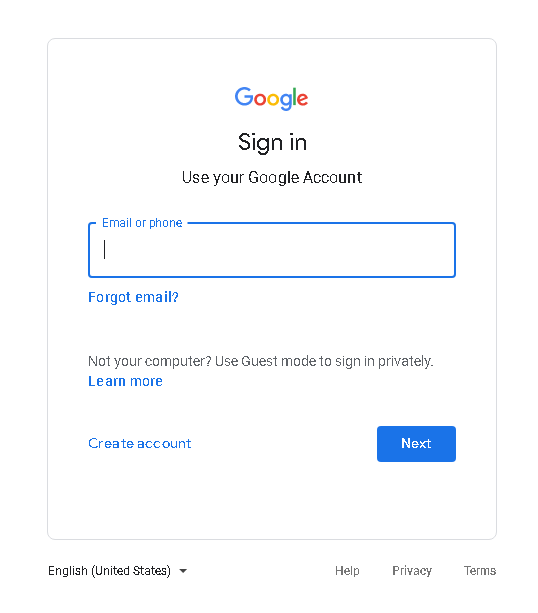
If you use chrome browser for private browsing by enabling incognito mode you can not install google chrome plugin. Because it creates a temporary session and user data will not save during the session.
Then you have to visit the Chrome web store to search the relevant plugin. If you wonder, The Google Chrome Web Store is an online store for Google’s Chrome web browser. Click on the link below to visit the web store.
https://chrome.google.com/webstore/category/extensions
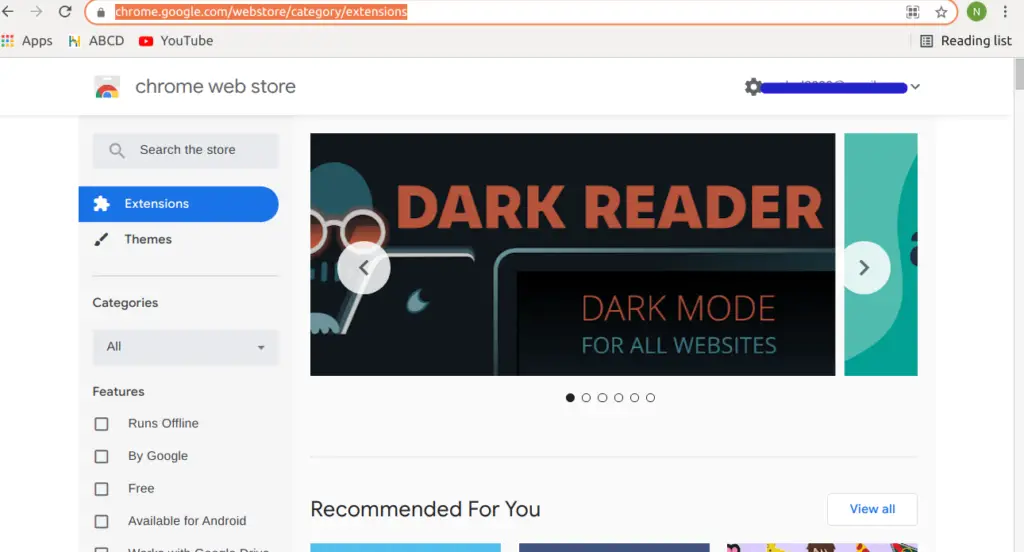
Click on search the store and enter the name of the plugin that you want to install. In this tutorial I will use “Grammarly” google chrome plug as an example.Then click enter.
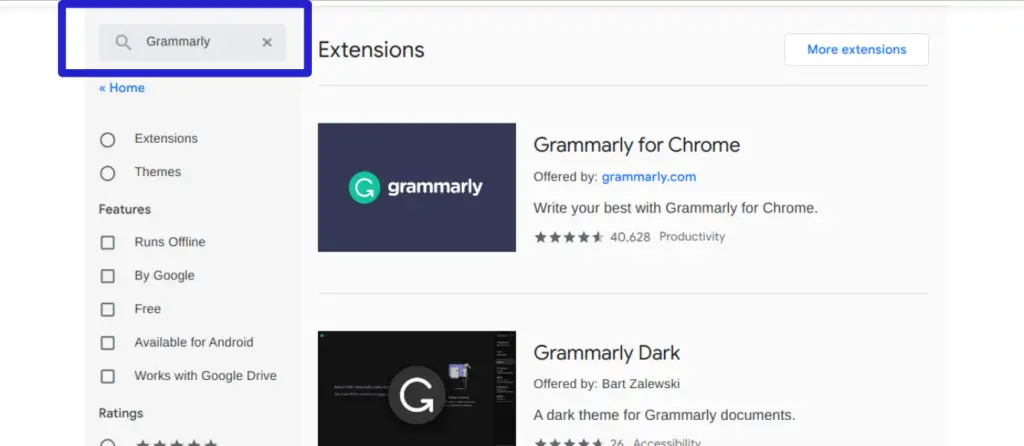
Then you can find a list of relevant google plugin that match with the entered term
Then click on the plug ins google chrome that you need to installed in this tutorial I will click on “Grammarly” .
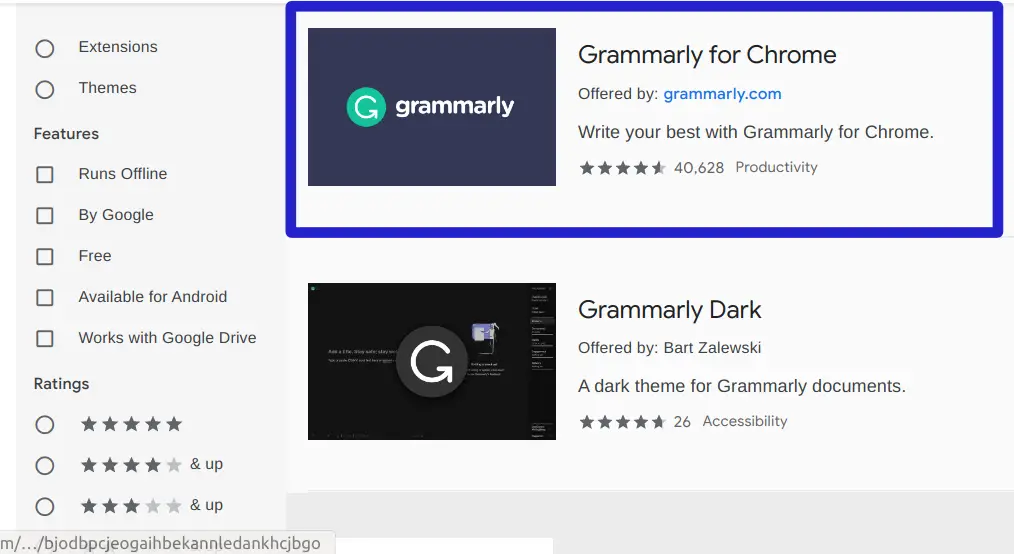
Now you can see the Google chrome plugin page and there is a button on the left upper corner called ‘Add to Chrome ‘ click on that button to initiate the installation process.
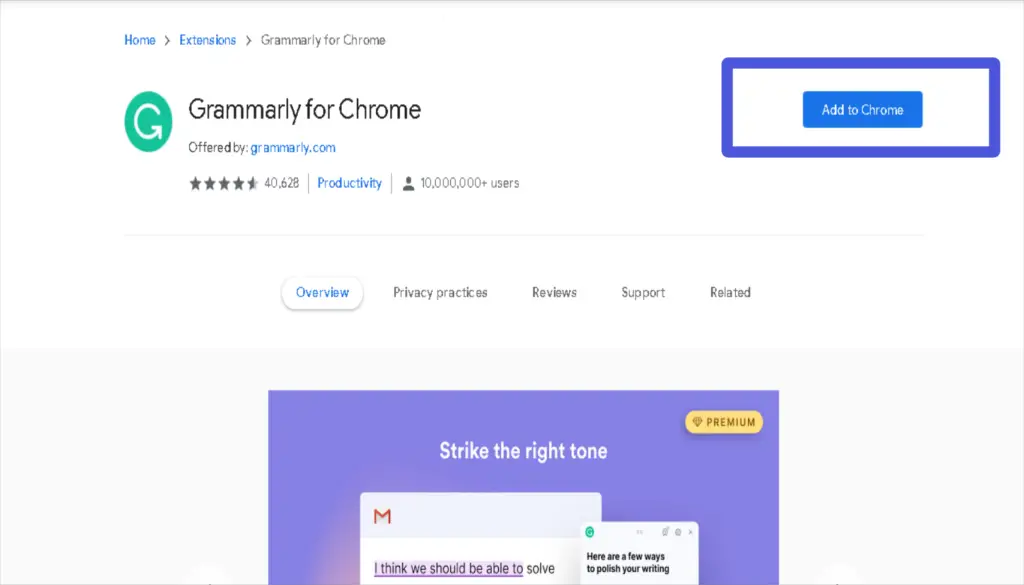
You will see a notification window popped out on top of the windows with two options: you can install the extension by clicking on the ‘Add extension’ button and opt out of the installation by clicking on the ‘Cancel’ button.
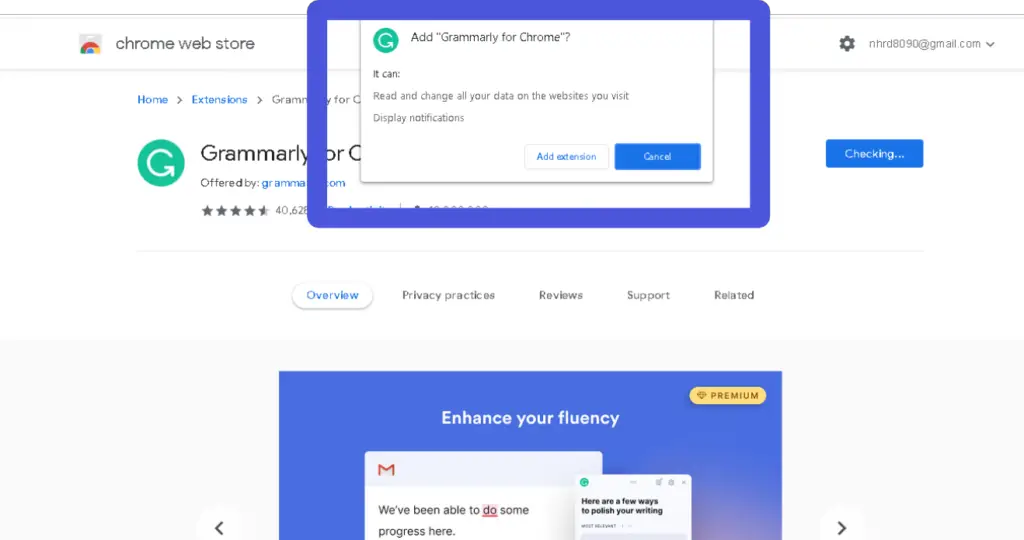
After that you can launch installed plugins by clicking on extensions button in the browser.
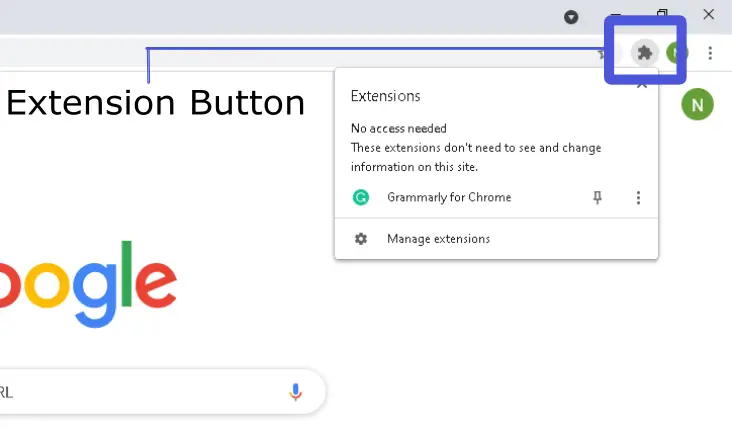
How to Disable Extensions in Chrome ?
If you want to disable chrome installed plugins or extensions you can use the following method to disable them.
First open the following URL in your chrome browser.
chrome://extensions/
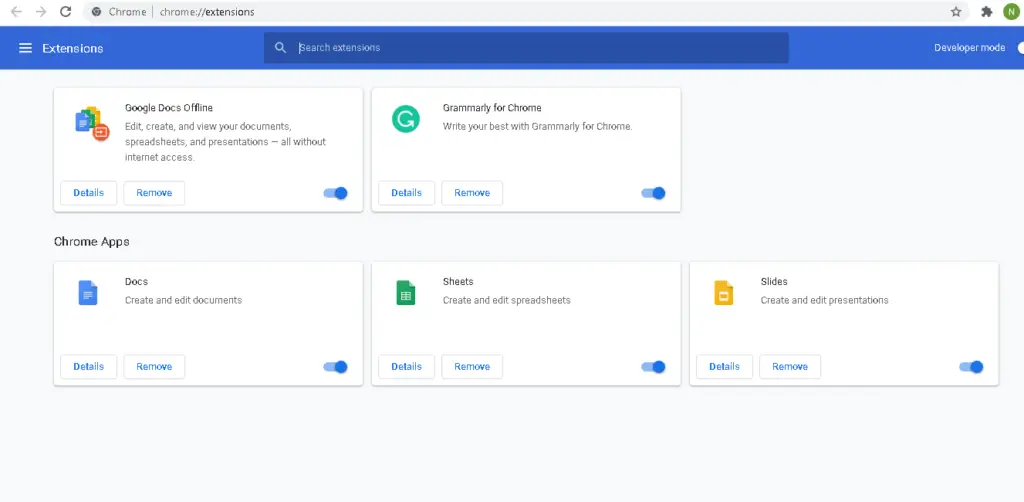
Then you can see all the installed plugins google chrome.
Then choose the plugin that you want to disable and swipe the button from right to left.
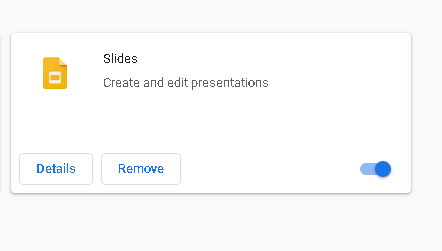
How to Remove Chrome Extension or Plugin ?
You may have some google plugins or extensions rarely used. You can easily remove those chrome extensions by clicking on the remove button as shown in the below image. In the following example we remove Google slides chrome extension.
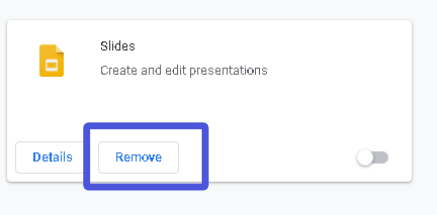
Then you will see a popped up notification on top of the browser so you can click on ‘Remove’ button to delete the extension and ‘Cancel’ button to cancel deletion.
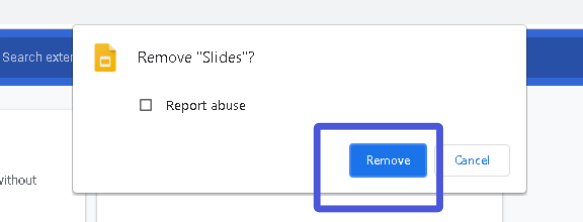
Final Words
Extensions , Plugins or AddOns what ever the name you use they are truly gems for the chrome browser. They add very effective and powerful features to the users. In this tutorial i taught you How To Access Chrome Extensions or Plugins and installing, disabling and removing them.If you have any questions about don’t be hesitate to comment below.